If you are on a relatively slow internet connection, it can be frustrating when Microsoft OneDrive takes up the majority of the bandwidth when it is syncing to the cloud. During the upload process, even basic web surfing can be almost impossible.
Sadly, the OneDrive app itself doesn’t contain any settings to limit the upload speed, but it is possible to address this issue via group policy on the local machine.
To begin, you will need to logon to your workstation with an administrator account.
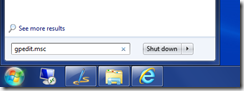 |
| Fire up the local Group Policy Editor: Windows Start => Search Box => gpedit.msc (hit “Return” on the keyboard) |
|
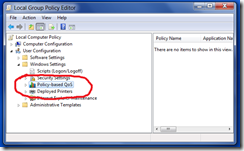 |
| Within the Policy Editor main window, navigate to: User Configuration => Windows Settings => Policy Based QoS. From the “Action Menu” => “Create a new policy”. |
|
| Complete the wizard using the input I have set out below. |
|
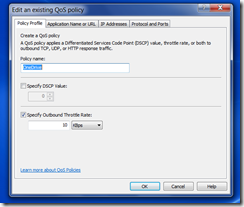 |
Policy Name: OneDrive
Deselect the “DSCP” Option
Specify an “Outbound Throttle Rate”. In my example, 10 Kbps is rather extreme (but it is useful for testing the settings are working). At this data rate, a 20Mb file should take around 30 minutes to upload. |
|
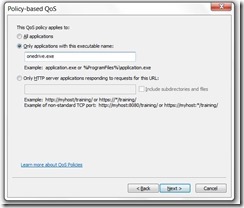 |
| Ensure that “Only applications with the executable name” is checked. The value should be set to “onedrive.exe” (for all users) or “C:\Users\yourusername\AppData\Local\Microsoft\OneDrive\onedrive.exe” (for a specific user). |
|
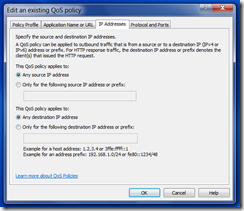 |
| “Any IP Address” is fine for both options. |
|
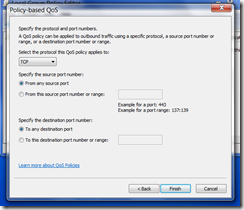 |
| “Any Port” is fine for both options. Click “Finish” when you are done. |
You may need to wait a few minutes for the policy to take effect (a reboot may be required).
These instructions can be adapted for any program that you discover is using too much in the way of bandwidth. Unfortunately, it only applies when “uploading” data (not downloading).
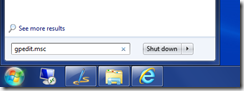
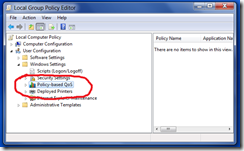
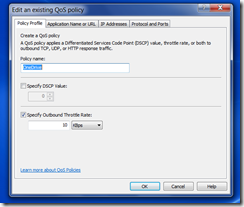
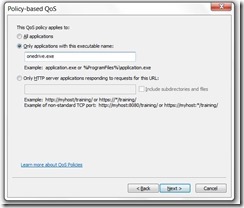
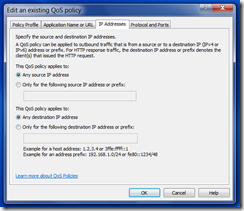
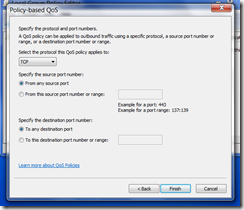
Leave a comment